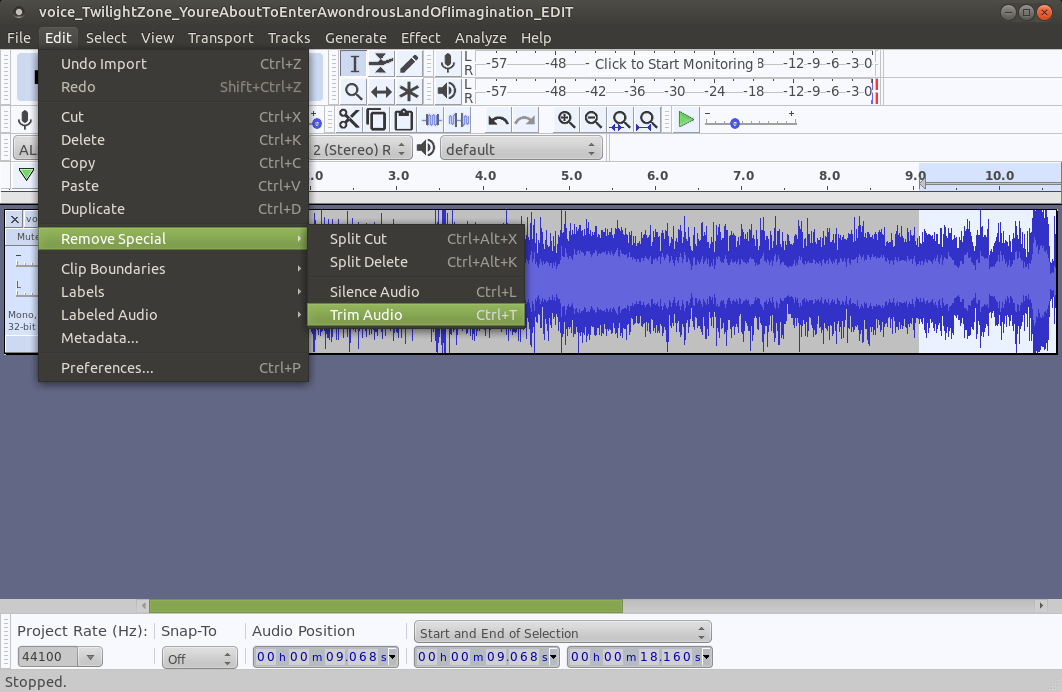INTRODUCTION:
This page provides some sound effects audio files --- short (most less than 10 seconds) --- in MP3 file format (Wikipedia link) and/or WAV file format (Wikipedia link).
The '.mp3' and '.wav' files below are presented in category sections --- in categories such as Animals, Explosions, Trains, etc.
NOTE:
Prior to April 2017, there were some concerns about using MP3 files
due to various licensing issues.
Here are a few paragraphs from an MP3 page of the Fraunhofer IIS (= Franhofer Institute for Integrated Circuits) that briefly explains the situation.
"On April 23, 2017, Technicolor's mp3 licensing program for certain mp3 related patents and software of Technicolor and Fraunhofer IIS has been terminated."
"We thank all of our licensees for their great support in making mp3 the defacto audio codec in the world, during the past two decades."
"The development of mp3 started in the late 80s at Fraunhofer IIS, based on previous development results at the University Erlangen-Nuremberg. Although there are more efficient audio codecs with advanced features available today, mp3 is still very popular amongst consumers. However, most state-of-the-art media services such as streaming or TV and radio broadcasting use modern ISO-MPEG codecs such as the AAC family or in the future MPEG-H. Those technologies, that have been developed with major contributions from Fraunhofer IIS, can deliver more features and a higher audio quality at much lower bitrates compared to mp3."
This Licensing section of the MP3 page at Wikipedia has more details on various MP3 licensing legal actions.
You can see in a WEB SEARCHES section near the bottom of this page that the sites that provide sound-effects files (for ring-tones and the like), generally provide the files in WAV or MP3 format, or both.
There are many audio file formats. One format that was used for sound-effects files was the AU file format introduced by Sun Microsystems.
Some of the '.mp3' files below may be converted from '.au' files using a program like ffmpeg --- in 'AUDIOtools' scripts of the 'feNautilusScripts' system at freedomenv.com. But for various reasons, this page will not present '.au' audio files.
How to Play WAV files:
(on Linux, via a web browser
and this web page)
There are multiple ways to play WAV files. This section will discuss how to play WAV files via a web browser and the '.wav' file links on this web page.
We will also briefly touch on how to play a WAV file after downloading a '.wav' file onto a (Linux) computer.
In the 2010 to 2019 time frame, I was using the Mozilla-Seamonkey web browser on a home-built computer running the Ubuntu 9.10 (2009 October) operating system.
In that timeframe, I was able to play WAV and MP3 files via a Seamonkey-browser plug-in called gecko-mediaplayer that uses GNOME MPlayer to play media in a web browser.
This wikibook.org Sidux page describes how the 'gecko-mediaplayer' plug-in could be easily installed using the command
apt-get install gecko-mediaplayer
However, after I upgraded to a new desktop computer running the Ubuntu-MATE 18.04 operating system, I found that I could not simply click on the '.wav' file links below to play the WAV files with a new 2.49.2 version of the Seamonkey web browser.
And the newer versions of Seamonkey (like 2.49.2) seem to no longer support the 'gecko-mediaplayer' plug-in.
There are 'command-line' programs such as MPlayer that can play a wide variety of audio files, as well as video files.
AND there are lots of media players (that play video-only and video-plus-audio and audio-only) on Linux using GUI-interfaces --- such as VLC --- and various MPlayer-based programs such as 'GNOME Videos' (also known as 'Totem') and SMPlayer.
I already had most of these programs installed on my Ubuntu-MATE 18.04 installation. VLC came with the 'distro' --- and I had installed others, like MPlayer and Totem and SMPlayer, with the 'apt-get install' command or a package manager like Synaptic.
Setting a program to play WAV files:
(in the Seamonkey web browser)
In assembling this web page, I brought this HTML page up ('played it') in Seamonkey.
When I clicked on one of the '.wav' file links below (which are anchor 'href' HTML statements), I got the following popup dialog from Seamonkey.
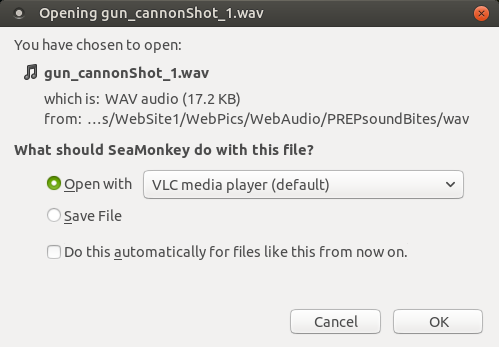
If I (or you) wanted to download the '.wav' file, I could have chosen the 'Save File' option. If I would click on the 'OK' button, I would get a file-navigator dialog by which I could have chosen a directory --- like '/tmp' --- in which to download the file. (And I could have specified a different name for the saved file.)
However, I wanted to set up a WAV-player program to be used to play '.wav' files. So I decided to use the 'Open with' radiobutton.
I clicked on the drop-down menu line of the dialog to see my 'Open with' options. If the default line (VLC in this case) is not what you want, you could choose the 'Other...' option (seen in the image below), by which you can specify a program to use.
For example, I could have selected the program 'totem' --- whose fully-qualified name on my system is '/usr/bin/totem'.
After I select the program 'totem' in the 'Other...' program-selector window (not shown here), I would be returned to the 'Opening' dialog window.
The next step was to make sure I selected the 'Open with' option --- and I also clicked on the 'Do this automatically for files like this from now on' checkbutton.
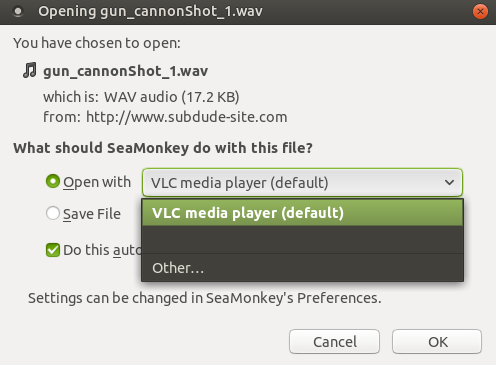
After clicking on the 'Open with' radiobutton and then clicking on the 'OK' button, the '.wav' file starts playing using the player program that was specified --- in this case the 'VLC' program.
I could have set the 'mplayer' program as one of my 'Open with' options.
Since the 'mplayer' program is a 'command-line' program --- not a GUI-interface program like VLC --- there is no window by which you can terminate the playing of the '.wav' file.
If you want to terminate the program, you can use a program like the 'MATE System Monitor' in Ubuntu-MATE to 'kill' the 'mplayer' program. Or use the 'kill' command at a command prompt in a terminal window.
A nicer alternative would be to write a 'wrapper' script, which brings up the 'mplayer' program in a terminal window --- by using 'xterm' or 'mate-terminal', for example.
A nice feature of using a 'wrapper' script:
You will be able to see information messages coming from
the 'mplayer' program, displayed in the terminal window.
And you could kill the 'mplayer' program by closing the terminal window --- or using Ctrl-C keys.
The script could reference the '.wav' filename by using a script variable like '$1' --- or some other technique of accessing the filename from within the script.
I may put a sample 'mplayer_wrapper.sh' script here someday (a few lines of code) --- and use that as my player of '.wav' (and '.mp3') files.
In fact, there are several other 'command-line' WAV-player programs that could be implemented via a 'wrapper' script --- such as 'play', 'paplay', 'aplay', and 'mpv', whose execution messages are shown in images below.
In the Seamonkey web browser, you can choose the 'Edit > Preferences ...' option from the upper toolbar, and look at the 'Helper Applications' panel of the 'Browser' Category of the Preferences.
The panel of 'Helper Applications' is shown in the following image.
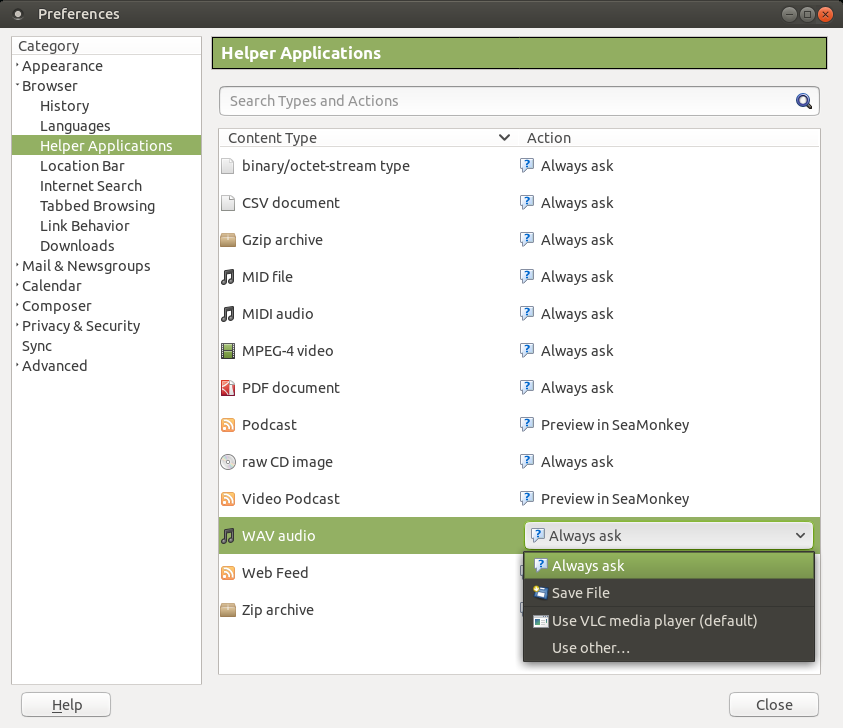
In the image above, you can see the 'WAV audio' line --- and you can see that there is a drop-down menu with several options.
In particular, rather than always having an audio player start up when you click on a '.wav' file link, you can use the 'Always ask' option.
In that case, whenever you click on a '.wav' file link, you can choose from several options --- in a dialog window that pops up when you click on the '.wav' file link of the HTML file:
- Save File
- Use VLC
- Use some other player program
--- such as 'totem' or 'smplayer' or 'mplayer'
And you can use the 'Use other...' option in this Helper Applications panel to add another program to use on '.wav' files --- such as the 'mplayer_wrapper.sh' script mentioned above.
Note that this same procedure can be used to specify a player program for MP3 files.
Messages from some command-line audio player programs:
(mplayer, play, paplay, aplay, mpv)
(when run in a terminal window)
There is a wealth of audio player programs available on my Ubuntu-MATE 18.04 Linux operating system, including
-
'mplayer', a command-line video/audio player
-
'play' which comes with an installation of the 'sox' so-called 'swiss-army-knife' audio editor/converter program
-
'paplay' which came with the Pulse Audio system on Ubuntu-MATE 18.04
-
'aplay' which came with the ALSA audio system on Ubuntu-MATE 18.04
-
'mpv' another media (video/audio) player (forked from mplayer)
These command-line programs start up and execute much more quickly than 'GUI-interface player' programs such as VLC, Totem, SMPlayer, and others.
So, if you are playing a lot of audio files on a web page like this, you will find it would be much more efficient to set up one of these command-line player programs as an audio 'player' in your web browser.
The following images show the type of message lines that come from the mplayer, play, paplay, aplay, and mpv programs --- from which you see that 'paplay' is the quietest, by default.
mplayer
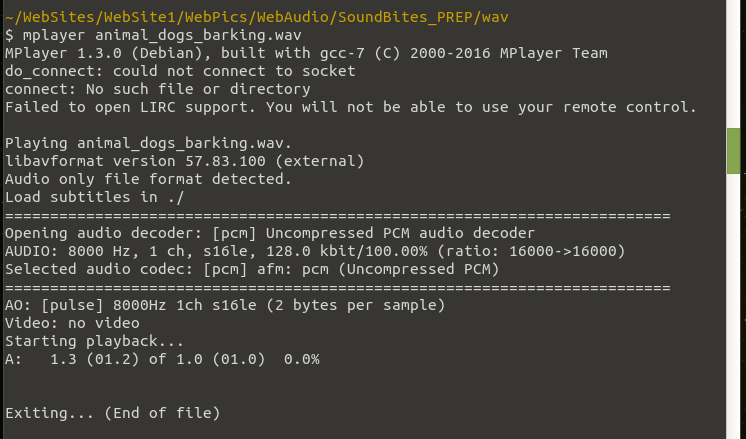
play
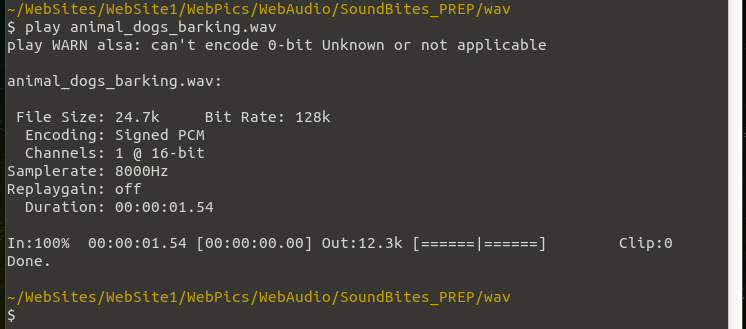
paplay

aplay

mpv
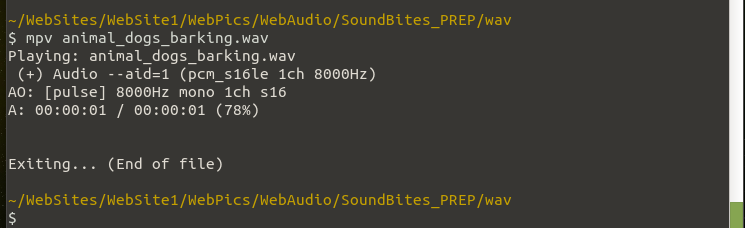
I decided to set up the 'paplay' program as an audio player program in the Seamonkey web browser.
Below is an image of the 'WAV audio' line in the 'Helper Applications' panel of Seamonkey, after I set up 'paplay' --- as an 'Open with...' option --- via the 'Use other...' option of this 'Action' drop-down menu.

Now when I click on one of the WAV links in this page using the Seamonkey web browser, the 'Always ask' ('Open with') dialog window pops up --- from which I can choose to 'Open' the WAV file with 'paplay'.
Below is an image of how that prompt looks.
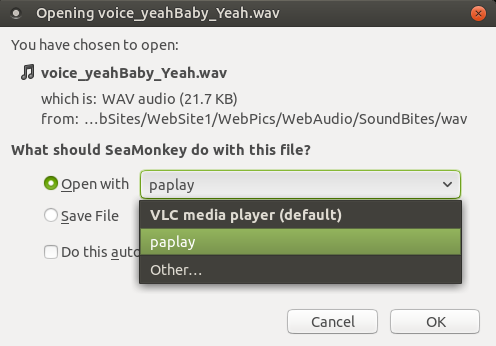
Quality of these Sound-Effects (SFX) files:
There are many sound effects out 'in the wild' that are of poor quality --- such as 'breaking glass' files that do not really sound like breaking glass.
The sound-effects files in links on this page are ones that I think are of better than average quality --- but I may replace some with better files as I find them --- if / when I return to this page.
How to Navigate to the
sound-effects links on this page :
You can use the Table of Contents below to go to category-sections of this page.
But, if you know the kind of sound you are looking for, it may be more helpful to do a keyword-search of this page.
You can use a browser option like 'Edit > Find in this page...' to find keywords on this page, such as 'break' or 'glass' or 'gun' or 'laugh' or 'frog' or 'monkey' or 'phone' or 'ring' or 'roadrunner' or 'whip' or 'whistle'.
Some new sound types may be added in the future ... and some sounds may be replaced by better-quality ones.
Before you click on any of the sound-file links, you will probably want to set the volume control of your sound card to about one-fourth of full volume ... or less.
Ways to Play the WAV & MP3 files :
Simply click on a link to play the '.wav' (or '.mp3') file --- after setting up a '.wav' (and '.mp3') file player in your web browser, as indicated above.
In modern web browsers (say, those released after 2017), there is typically a built-in interface to play MP3 files. For example, in the Seamonkey web browser, if you click on one of the 'MP3' links below, you will see an audio-player interface like the one in the following image.
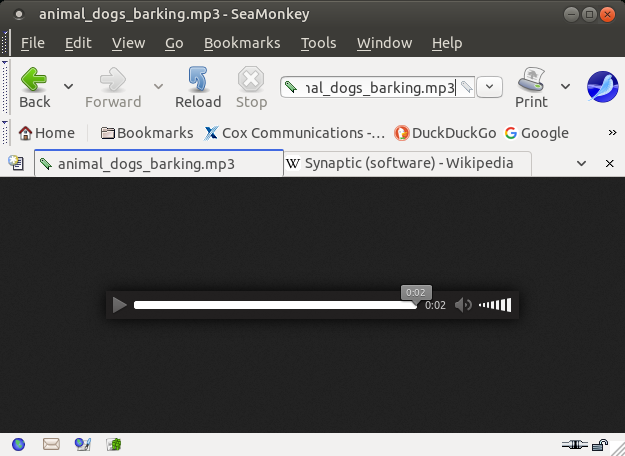
To download a '.wav' or '.mp3' file, you can 'right-click' on the 'WAV' and 'MP3' links below, and in the popup menu offered by your web browser, choose an option such as 'Save Link Target As ...'.
After downloading a WAV file, you could play it with a '.wav' file player on your computer --- for example, use 'mplayer' or 'paplay' in a Linux terminal window. Or use a GUI-player such as VLC (or Totem or SMPlayer).
The command-line programs 'play', 'paplay', and 'aplay' will probably not play MP3 files (unless you have a specially compiled version), but 'mplayer' and 'mpv' will play MP3 files --- and the GUI-players VLC and Totem and SMPlayer will typically play MP3's 'out of the box'.
Enjoy. (You could perhaps play these on your smartphone while waiting in the airport.)
NOTE:
This page is intended mainly for personal/family use and is not a commercial site
--- that is, there is no income from this site via advertising or otherwise.
If anyone 'stumbles' across this page somehow and objects to an audio file being here, one that they created or 'own', I will gladly remove it.