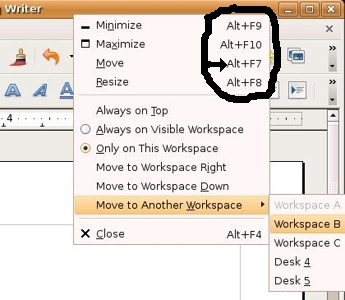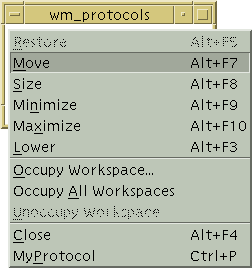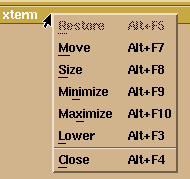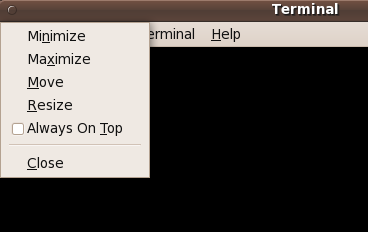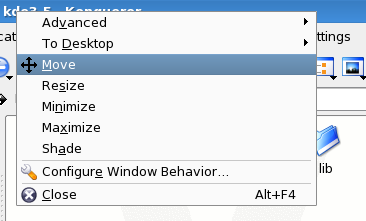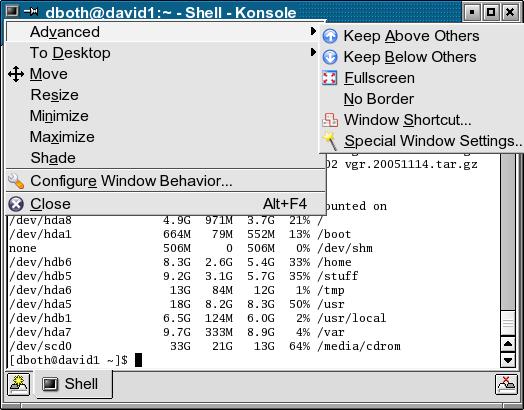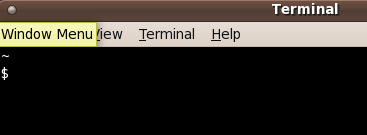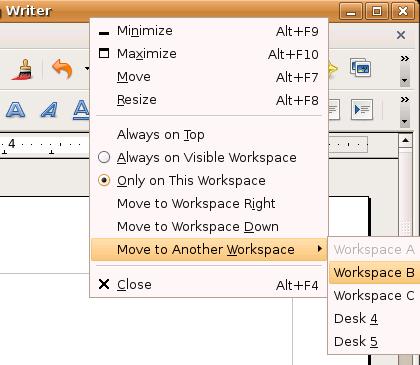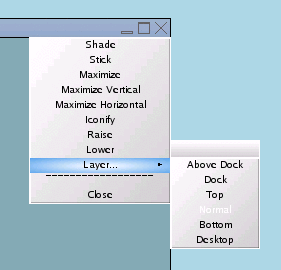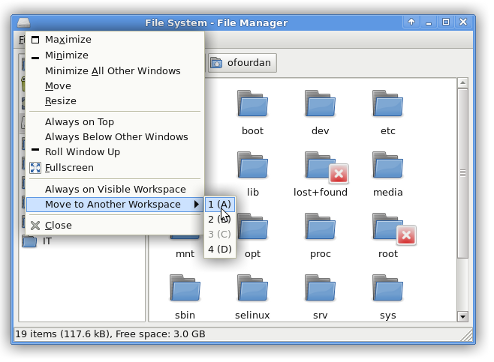|
A FRUSTRATING PROBLEM :
(for new and forgetful Linux users)
In 2009-2010 I installed Ubuntu (9.04 and 9.10) on a
netbook and two desktop PCs, as documented
here.
Soon after the install on the netbook, I encountered problems with parts of
windows being off-screen --- and, thus, buttons, like Cancel buttons and/or
window managment buttons, being unavailable to mouse clicks.
Windows seemed 'stuck', with no apparent way to move them.
Another typical window-move predicament:
The title bar of X-windows going off the top of the screen (or under
the Gnome panel at the top of the screen). There was no apparent way
to move the window back down --- I could not click on the upper-left
corner of the window (to get the window-menu with the Move option), because
that corner of the window was inaccessible.
As a 10-year veteran on Unix (SGI IRIX),
I knew that on Unix (running a Motif window manager) that an
Alt-F-something-OR-other key-combo would allow one to move a window
with the mouse --- for example, when you could not get to the window title bar
--- more precisely, when you do not have access to the XwindowMenu 'button' at the
top-left of the X-window.
I tried an Alt-F combo or two (memory did not serve me well for the
correct number and technique to use). I was not successful, on that day,
in getting an over-sized window to move up beyond the top panel of Ubuntu
on the netbook, using keyboard shortcuts. I was trying to access a
Cancel button at the bottom of the window.
I was persistent and eventually found solutions.
SOLUTION(S) :
I now know to try Alt-ClickMB1 --- if the window is not maximized.
(MB1 denotes mouse button one, which is usually the LEFT mouse-button,
but could be the RIGHT mouse-button if you are left-handed and changed
the assignment of mouse buttons 1 and 3.)
With Alt pressed, after clicking on the window, move the mouse.
The window will move.
(If the window is maximized, you cannot move it.)
ALTERNATIVELY, use Alt-F7 --- WITHOUT click. (The 'WITHOUT' may have been my downfall
in trying the Alt-F-keys. If you CLICK on the window after Alt-F7, the move
option is cancelled. Or I may have been thwarted because the windows I tried to
move may have been maximized.)
After pressing Alt-and-F7, just move the mouse cursor over the window, and
the window follows your mouse movements. (When you simply use the
Alt key, without F7, you have to CLICK MB1, in order to get the window to
pay attention to mouse movements.)
I now tend to use Alt-ClickMB1 (if I can remember that trick after
many months of not using it), rather than
an Alt-F7. It is nice pressing one key rather than two.
I used to use Alt-clickMB1 quite frequently, because it seemed that often
--- for example, in editing with a GUI editor like 'gedit' --- the top
of the window would go under the Gnome2 panel at the top of the screen.
This seemed to occur when text is inserted in 'gedit'.
In any case, I was not dragging the 'gedit' window upward.
Some ghost in the works was moving the window up.
The point here is that 'newbies' must get extremely frustrated
with these 'stuck-partially-off-the-screen' windows and want to scurry back
to MS Windohs, if they don't know about 'Alt-ClickMB1' or 'Alt-F7'.
The
Wikipedia page on Table-of-keyboard-shorcuts gives a good
overview of Window Management options, for several operating systems
--- in the 'Window Management' section of that page.
THE POINT(S) :
My main point in detailing all this is:
I hate to think of the many first-time Linux users who said
"I'm staying with Microsoft Windows" because they were
trapped with a big window on their screen and no
apparent way to move the window ...
for example, no way to get to a 'Cancel' button at
the bottom of the window, because it is beyond the
bottom of the screen
--- and, if the window happens to be off screen to
the top (or to the right-and-left), they don't even have
a way to click a 'Close' window option at the top left
or right of the window --- and no hint of a 'Close'-window
keyboard shortcut, Alt-F4. (And no idea of how to
'kill' a window process.)
Or (a situation I was in) they may not want to 'Close' the window and
lose the work they did in the application up to the point of getting
the 'stuck' window --- but they have no choice but to 'Close' the window
to get out of the predicament --- because they don't know of
an effective window-move technique, to get to a Cancel button,
or whatever.
If the gnome-session window manager would have put hints by the
Move-Resize-Close options of the upper-left WindowMenu, like
'Alt-ClkMB1' and/or 'Alt-F7' for Move (there's room for both),
I would have known what keyboard 'shortcut' to use.
Even if I couldn't get to the WindowMenu on the 'stuck' window,
I probably would have had the option to open another
window and see the hints.
Why don't the window managers used on Linux (like
Gnome's 'metacity' gnome-session or KDE's kdm or Fluxbox or ...)
use hints like the ones used on the old Motif WindowMenu
on Unix?!?!?!
There's plenty of blank area for the hints --- as you can
see in the images at the top of this page.
When Linux 'bigots' go ballistic on forums and insist that people
should struggle with Linux rather than retreat to MS Windows,
I just have to think of the 'little things' like these
'missing hints' that undoubtedly result in thousands of
Linux-attempters being discouraged from going any further.
I just happened to be more persistent --- AND I had 10 years of Unix
experience, so I was aware of some possibilities and thus how to form
some useful web queries. And I knew how to query and 'kill' processes,
if I REALLY got stuck. Most Linux attempters do not have
advantages like that.
Anyway, some Linux (Gnome, KDE, Fluxbox, ...) developers should
add this issue to their '100 Paper Cuts' list --- and then
immediately resolve it (at least partially) by using the
'Alt-ClickMB1'/'Alt-F7' 'key-shortcut' menu-HINT suggestion here.
Perhaps there is an even better solution, such as ...
When the upper-left corner of a window is hidden, the
window-menu popup appears, with the Move option high-lighted
--- and with a Dismiss option.
Too annoying? --- when windows are dragged partially off-screen
to the left, for example?
|