
Nautilus Preferences
preferred by 'Blaze'
in particular, to improve performance
when navigating large directories
with this file manager GUI
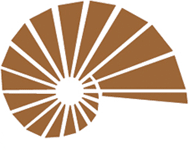

|
Nautilus Preferencespreferred by 'Blaze'
in particular, to improve performance
|
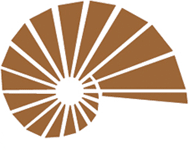
|
! Note !
Many of these notes for the
Gnome2-Nautilus file manager
also apply to 'forks' of Nautilus
such as the MATE-Caja file manager.
< Go to Nautilus Preferences Panel Images, below. >
(Skip the Introduction)
|
INTRODUCTION : In 2009, I finally 'took the plunge' and migrated my mail, bookmarks, etc. from a (main) Microsoft Windows machine to a (main) Linux machine. I have documented reasons why I went to Linux, along with install notes, on my Ubuntu Install notes page I do a lot of web page development (this site) in which a lot of photos and other image files are processed (renamed, cropped if need be, down-sized, gamma-corrected if need be, thumbnailed, etc.). I found that I needed to change the default preferences of the Nautilus file manager in order to navigate QUICKLY through directories containing hundreds of image files. The screen captures below, of the Nautilus Preferences panels, document my preferences settings. You get to the Nautilus Preferences window by opening up a Nautilus file manager window (say, by choosing 'Places' from the top-of-screen toolbar of Ubuntu Gnome and opening the 'Home folder'). Then choose 'Edit > Preferences' via the top of the Nautilus file manager window. Following are images of the six panels of the Nautilus Preferences window, corresponding to the labels:
There are comments below each panel image --- indicating why I chose to change the default settings as well as which settings I changed. |
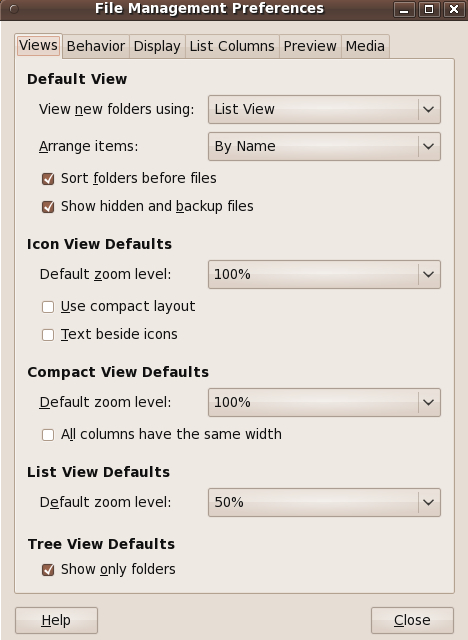
|
In the 'Views' panel :
|
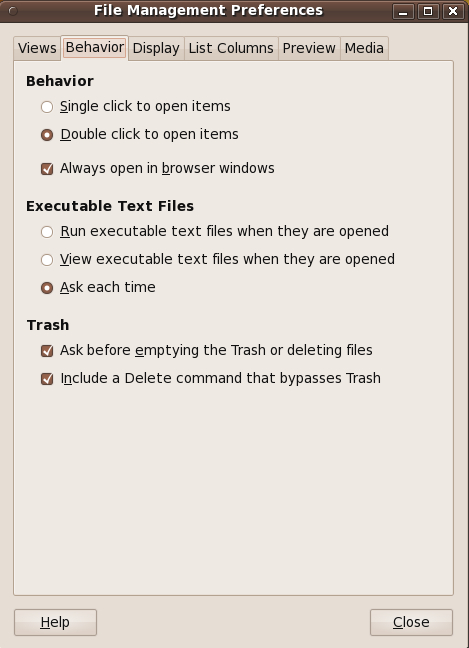
|
In the 'Behavior' panel :
|
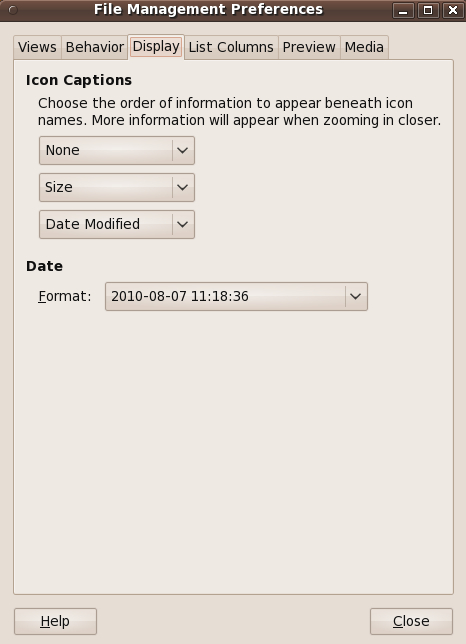
|
In the 'Display' panel :
|
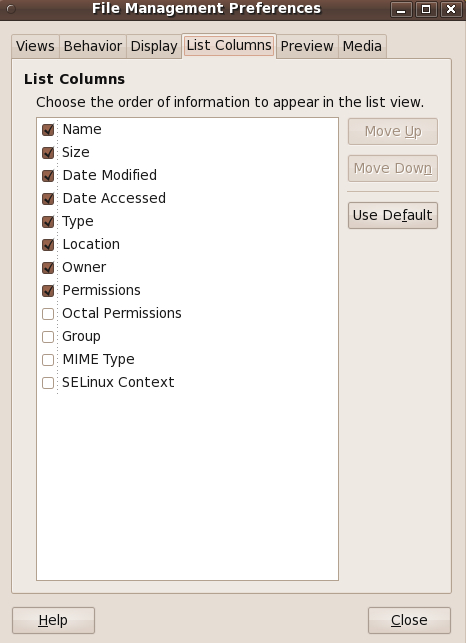
|
In the 'List Columns' panel :
|
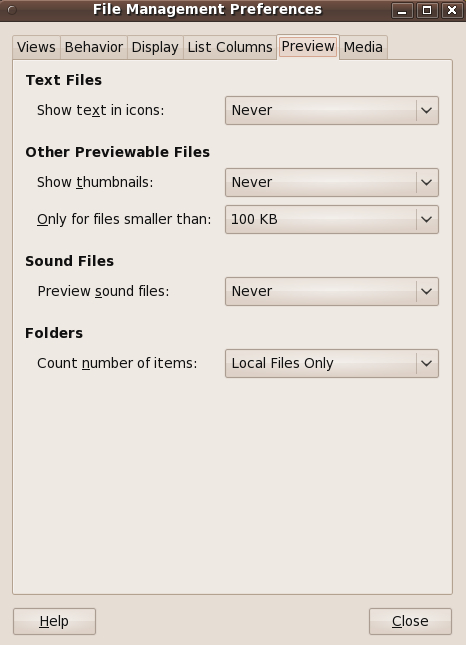
|
In the 'Preview' panel :
|
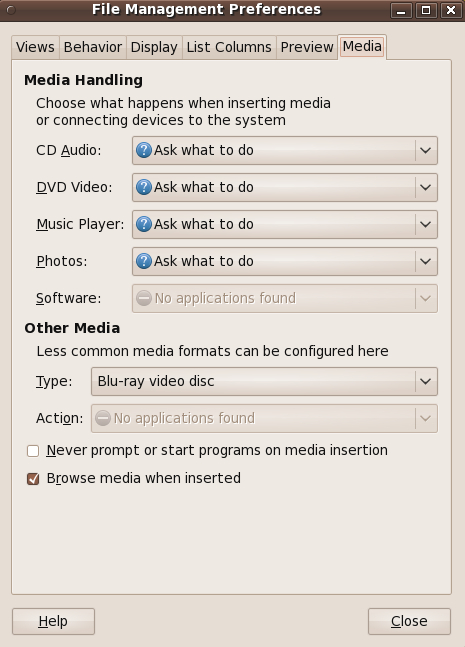
|
In the 'Media' panel :
In Conclusion That about does it for my settings in the Nautilus file manager. If I find a few new media types to address, I may make updates to this page. And if developers add a few new 'Preferences' options in future Nautilus releases, I may address those. If the Gnome (or MATE) developers make drastic changes to the Nautilus (or Caja) file manager (heaven forbid - it just needs a few relatively small improvements), then I may have to drastically re-write this page --- or describe settings for a new file manager, on a new page. I have nightmare visions of Gnome developers making some ugly, next-generation file manager --- and they come out with a bug-filled, hard-to-understand, and hard-to-use file manager like the KDE developers did circa 2005-2010 when they came out with the Dolphin file manager. I had a short look at that in late 2009 and threw up my hands. One more reason not to use the KDE desktop --- besides the KDE processing overhead. I can't believe that cell-phone companies like Nokia and some of their partners are going to use Qt for development of cell-phone apps (2010). They had better get into the guts of Qt and do a lot of code improvement to improve the processing efficiency of many of its routines. |
|
Bottom of this
To return to a previously visited web page location, click on the
Back button of your web browser a sufficient number of times.
OR, use the History-list option of your web browser.
< Go to Top of Page, above. >Page history
Page was created 2010 Aug 07.
|