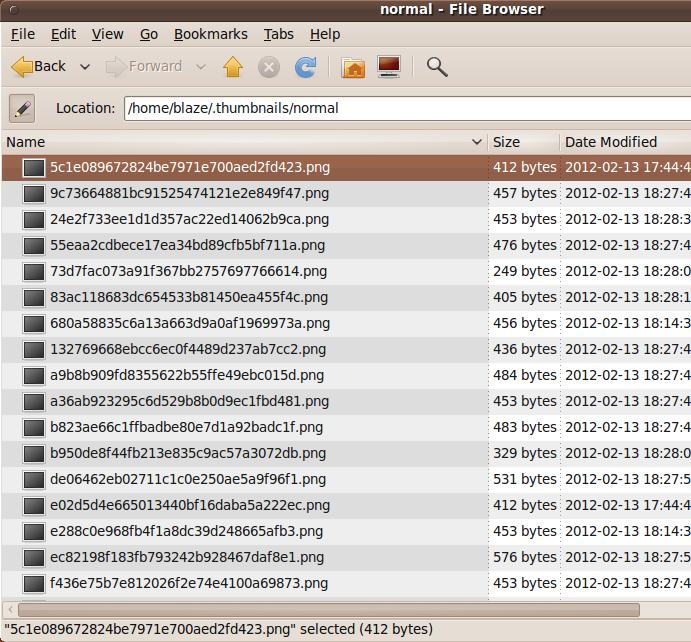
Gnome 2 Desktop Guide/Notes
|
! Note !
More notes or links or images may be added,
if/when I re-visit this page.
< Go to Table of Contents, below. >
(Skip the following Introduction)
|
INTRODUCTION : Although you can often EVENTUALLY find answers to questions on how to do specific things in Gnome 2 via web-searching, I often forget how I did something --- how to get to a GUI interface window, what configuration file was edited, what changes were made to fix a problem, etc. A lot of information found via web searches is out of date, so it is often necessary to try several things before finding a (simplest) working solution. After reading about several different ways (often wrong ways) to do something, it becomes difficult to remember what actually worked. These notes are mainly for my own reference --- for example, when I have to update an operating system and have to re-do many of the actions I performed on an earlier release. Perhaps these notes will help others too. But be aware that these notes are not meant to be a comprehensive tutorial. They simply document some of the issues I have encountered with the Gnome2 (or MATE) desktop environment. For some 'issues', there are links to helpful web pages, like computer forum pages. Because external web links frequently go dead, I will, ordinarily, extract the pertinent web page information into this page, to preserve the helpful information. Since I seldom take copious notes at the time of dealing with an issue, these notes may be updated as I re-discover information --- such as web links that I saved at the time of dealing with the issue. How the notes are presented : The notes are in groups chosen according to the issues I encountered. There is a table of contents below with links to the several groups of notes. You can use the Table of Contents (TOC), or simply scroll down this page. Alternatively, for navigation, you can use the 'Find text' option of your web browser to look for keywords on this page. For example, if you are looking for information on icon issues, you could search for 'icon'. The notes within each group (i.e. for each Gnome2/MATE topic) are usually in order chronologically --- that is, according to the order in which I encountered the issues. Background : My experiences with Gnome2 come mainly from experiences with Ubuntu 9.10 on my home computers. Why I chose Ubuntu is outlined in my Ubuntu Install Notes web page. |
Table of Contents:
(links to sections below on this page ---
End of Table of Contents. Start of install note sections. |
|
Finding Desktop Icon Files: A fairly common issue is how to change a desktop icon on the Gnome2 (or MATE) Desktop. For example, after a Seamonkey installation, I had a Seamonkey icon on my desktop, but the icon was smaller than the other application icons on my desktop.
Another case:
I did the usual: But I got the default 'Launcher' icon --- a square-platform on a spring --- instead of the classic Firefox icon. It is not intuitively obvious how to set the Gnome2 (or MATE) desktop icon, but with a little web-searching, I found that you can (double)click on the icon in the 'Create Launcher' window --- the same window where you set the 'Name' and 'Command' values. A file browser opens for you to search for an icon file to use. A little more web-searching gave me a hint of where to look for a Firefox icon file. First, an old post from around 2007 indicated many application icons were under /usr/share. Not for me, in Ubuntu 9.10. A little more web-searching indicated I should try /usr/lib. I found a suitable Firefox icon in /usr/lib/firefox-3.5.8/icons. There were icon files of several different sizes:
mozicon50.xpm worked well. If I can re-trace where I found an appropriate sized Seamonkey icon, I will put the path here. There are a couple of Seamonkey icons in directory /usr/lib/seamonkey/chrome/icons/default/ in the files default.xpm and default16.xpm. The icons were actually under /usr/share --- because /usr/lib/seamonkey/chrome was actually a link to /usr/share/seamonkey/chrome. These icons are smaller (32x32 and 16x16) than the one I eventually used. If I re-trace where I put that icon, I will document the path (and size) here. (I think I did a web-search for images to find a larger Seamonkey icon on the web.) |
|
How to Move Off-Screen Windows: Occasionally when I worked with an editor window or a browser window, the title bar of the window would go out of sight at the top of the screen --- under the Gnome2 'top panel' at the top of the screen. The 'Window Menu' at the top left of the gnome-session windows does not reveal the keyboard shortcuts that allow you to move, re-size, and close windows --- for example, when the upper-left of the window is not accessible by your mouse cursor. On Unix systems, the Motif windows provided information on the keyboard shortcuts for Move, Resize, Close. For some unfathomable reason, Gnome developers decided to make it hard to find out the keyboard shortcuts. There are actually two keyboard shortcuts for Move :
This Wikipedia table of keyboard shortcuts gives a fairly extensive overview of keyboard shortcuts --- for Linux-or-Gnome and for other desktop systems. I discuss this Move-shortcuts issue more extensively on my Ubuntu Install Notes web page, in a 'window moving notes' section. |
|
Nautilus Sort Fix (via Gnome2 RC file): I was naming a new HTML file in a directory of image and HTML files one day --- naming the file in such a way that the filename would appear at the bottom (or top) of an 'ls' list of the filename. But, much to my dismay, the filename ended up in the middle of the image filenames in the Nautilus view of the directory. After some web searching on terms like 'nautilus sort filename', I found that many other people are 'put off' by the strange way that Nautilus sorts files. The Nautilus developers seem to be trying to make files that start with numerics sort numerically, rather than ending up, for example, with files prefixed by 10 and 100 before files prefixed by 2. But they seem to have generated some 'unintended consequences'. The following image illustrates this issue. |
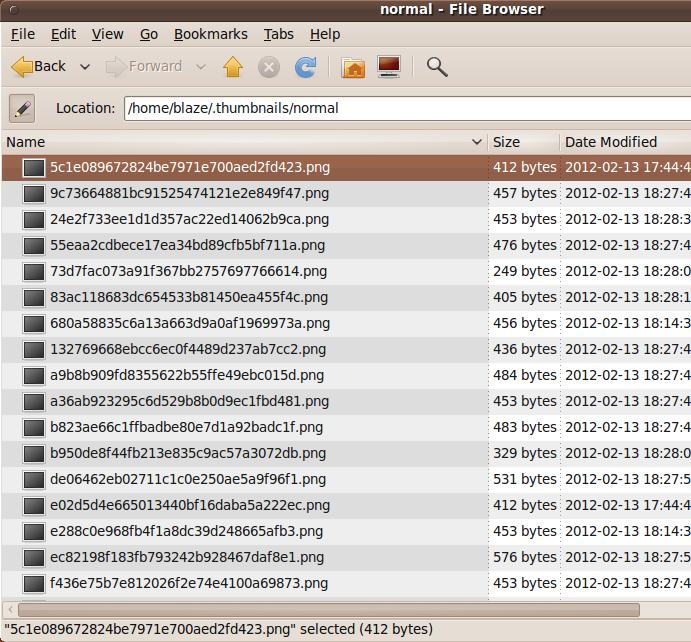
|
Note that the first files in the list start with '5', '9', '24' '55', '73', '83', '680', '1327', followed by files that start with alphabetic characters. No doubt there are situations when this kind of sort is what one may want ... BUT there are many situations in which one does NOT want a sort like this. In any case, I found a page that provides a (partial) fix. The sorting is much better, as far as I am concerned, but still not quite like 'ls'. The fix involves making a '.gnomerc' file in your home directory. (I did not have one in my Ubuntu 9.10 installation.) Here is an image of my '.gnomerc' file.
## To 'fix' the near-universally agreed-upon sort problems in Nautilus: I may someday put a few examples here of how the sort is still not quite like 'ls' in some cases. |
|
Desktop Icons Mysteriously Screwed Up (a bug and a fix): Somehow on one of my Ubuntu computers, I ended up with two 'Desktop' directories --- one in the usual place (my home directory) and one as a subdirectory of one of my home directories ('IMAGE_CAPTURE' that I had created to hold desktop images captured via a Gnome2 screenshot utility). And when I right-clicked on any of my desktop icons and queried 'Properties', I found that the icon was using the second 'Desktop' directory:
Since this was not bothering anything, I left the two copies of the Desktop directories in place. (They both contained the same desktop files.) However, about a year later, on another of my Ubuntu computers, I got in the same situation, when I used a backup of my home directory from the two-Desktop-directories computer to populate the home directory of the second computer. In trying to fix the situation, I tried moving the Desktop directory to 'Trash', and I was going to try to move the $HOME/IMAGE_CAPTURE/Desktop directory to $HOME/Desktop. But when I right clicked on the 'Desktop' directory under the IMAGE_CAPTURE directory (to do the directory move via cut-and-paste), I found that the 'Cut' option was grayed-out. (And the Trash and Delete options were grayed out.) I tried using the 'mv' command to move the 'Desktop' directory up a level. That worked, as far as moving the directory, but it did not solve the desktop icons problem. I tried several other things and finally, when I logged out and logged back in, I found that my desktop was populated with icons representing ALL the directories in my home directory. I did some web-searching on terms like 'gnome desktop icons problem' and found some cases where removing (or renaming) the '.gconf', '.gonfd', and '.gnome2' directories of the home directory was suggested. But that did not work for me. I finally found that a file named 'user-dirs.dirs' in the '.config' directory of the home directory was the problem. It appears that when you logoff, some Gnome2 component updates that file. Thanks to 'boltronics' of Melbourne, Australia, for his reply in a Dec 2007 ubuntuforums.org thread, in which he said: Re: Gnome2 desktop pointed to the wrong directory I had a similar problem. Ubuntu Gutsy creates a *lot* of directories in '~' (the user home directory) that I don't really appreciate. The first thing I did is $ rmdir * and forgot about the 'Desktop' directory. After setting up my desktop the way I like it, I noticed the next time I logged in that my home directory was used as the 'Desktop' - yuck! I started poking around in gconf-editor (as nautilus didn't seem to have any other means of configuring this via the GUI) and found "desktop_is_home_dir" under /app/nautilus/preferences. Oddly enough, it was unticked. I ticked it, logged out and in again, and the same problem occurred. I unticked it again, logged out and in again, and the problem still didn't resolve itself. Having no idea where the real setting was stored (other than the fact that it must have been in my home folder somewhere), I started deleting each hidden directory one by one, logging out and in again to see which directory needed to be deleted to solve the problem. After most of my customizations had been erased, I hit the jackpot by deleting '~/.config'. After it was re-created (via a fresh log-in), I noticed '~/.config/user-dirs.dirs' contains the contents: Code:
# This file is written by xdg-user-dirs-update My guess is that the XDG_DESKTOP_DIR and XDG_DOWNLOAD_DIR directories were somehow changed. I hope this information saves someone else from wasting an hour trying to track down such a simple setting. When I looked at this file on my computer, it contained
XDG_DESKTOP_DIR="$HOME" I inserted '/Desktop' in those two lines, and my problem was fixed. At one time I made a 'DOWNLOADS' subdirectory of my home directory. I could have used XDG_DOWNLOAD_DIR="$HOME/DOWNLOADS" Lesson learned: Gnome2 (and its file-manager Nautilus) use at least one hidden directory other than the '.g' directories. In fact, Gnome2 uses files under directories '.config' and '.local'. Note that the MATE desktop software developers have changed the locations of some of the Gnome2 configuration files. |
|
Adding Bookmarks (Directories) to the 'Places' menu: It is very convenient to add your own 'bookmarks' (directories) to the 'Places' drop-down menu of the top Gnome2 panel ... BUT it is not so obvious how to do this. When you click on the 'Places' option, the drop-down does not have an 'Add Bookmarks' option in the drop-down menu ... as you can see in the following image of the 'Places' drop down menu.
In fact, several years after I added many directories to the 'Bookmarks' option of the 'Places' menu, I realized that I had forgotten how I did it --- and looking at the 'Places' drop-down menu did not help. So I did a web search on keywords such as 'gnome nautilus how to add bookmarks to the places menu'. One of the 'hits' that I got was a 'how-to-add-a-folder-to-the-places-menu-on-gnome' page at linuxquestions.org. One of the respondents in that forum pointed out: Open Nautilus to the folder you want to add. Use the menu path 'Bookmarks -> Add Bookmark' in the top toolbar of the Nautilus window. after another respondent had pointed out: In Gnome2 you can open Nautilus, e.g by using the top-panel menu path 'Places -> Home Folder'. Here is an example where I opened Nautilus at the '/tmp' folder (directory) --- and I clicked on the 'Bookmarks' option at the top of the Nautilus file navigation window.
If I hadn't already added '/tmp' to the Bookmarks, I could click on the 'Add Bookmark' option to add it to the list of bookmarks. It would appear at the bottom of the list. Here is an example of the dialog window that you get if you click on the 'Edit Bookmarks...' option.
You can drag the directory names in the left window to change the order of the bookmarks. You can select a bookmark (directory) in the left window and click on the 'Remove' button to remove it from the Bookmarks list. |
|
See my Nautilus guide for some Gnome2-Nautilus (or MATE-Caja) file-manager-related notes. If you get stuck on a Gnome2 (or MATE) problem and are having trouble finding solutions in thousands of web-search 'hits', you might try a search on the Ubuntu forums.
Alternatively, you could try a WEB SEARCH on keywords like: |
|
Bottom of this To return to a previously visited web page, click on the Back button of your web browser a sufficient number of times. OR, use the History-list option of your web browser. OR ...
< Go to Table of Contents, above. >
Page history:
Page was created 2010 Mar 10.
|