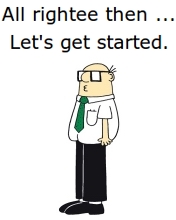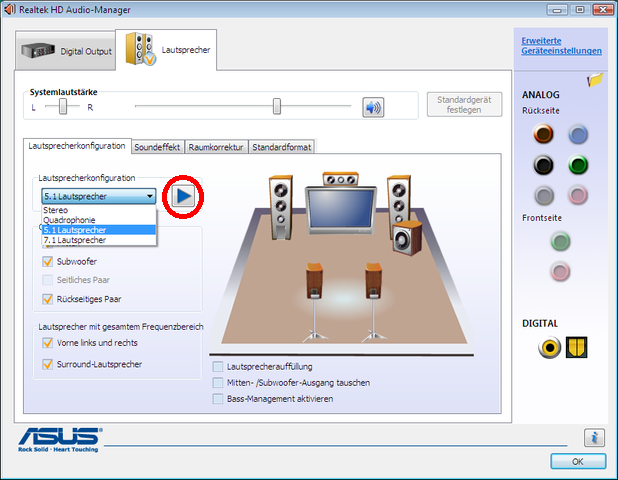|
MAIL :
< Go to Top of Page, above. >
My wife's mail on her old Windows XP computer was in Outlook Express
'.dbx' files. But Outlook Express is no longer available on Microsoft
Windows 7.
The new Microsoft 'solution' is Microsoft
'Windows Live Mail' which
seems very poorly designed (very user un-friendly), and web searches
show that I am not the only one who thinks so.
Furthermore, 'Windows Live Mail' seems to want to do monkey-business
on the Internet without letting the user know what is being done
--- i.e. without giving the user options.
On an old Windows ME computer, back around 2008,
I migrated from Outlook Express to using Thunderbird for email,
just before migrating to Linux.
Web searches reveal that many other Microsoft Outlook Express users
have migrated to Thunderbird on Windows 7, rather
than using Microsoft's Live Mail.
So I went to the mozilla.org site and downloaded Thunderbird
and installed it on this new Windows 7 computer.
Then, to get mail-sending and mail-receipt working,
I just needed to specify the POP mail server and Outgoing mail
server of my wife's ISP.
If I remember correctly, at some point,
some Microsoft wizard prompted me for email
configuration information and offered a list of ISP's (Internet Service
Providers). I selected our ISP, and the wizard set
'U.S.-wide' names for the POP (incoming) mail server and the outgoing
(SMTP) mail server of our ISP.
(Where are the settings? In the Microsoft registry?
How do I get to them again via Microsoft options?
'Control Panel > Network and Internet'?
Does Thunderbird use these as defaults? To be investigated
--- maybe --- later.)
I use U.S. SUB-region names for the servers ---
in Thunderbird on my Linux machines. I was able to
reset the server names to 'sub-region' names
via Thunderbird menu options ---
'Edit > Account Settings > Server Settings'
and 'Edit > Account Settings > Outgoing Server (SMTP)'.
Examples:
POP mail server: pop.east.ispname.net (the Microsoft wizard defaulted to port 995)
Outgoing server: smtp.east.ispname.net (the Microsoft wizard defaulted to port 587)
On a Linux installation, my default ports are 110 (POP)
and 25 (SMTP).
In any case, after setting the 'sub-region' server names,
I was able to receive mail for this account. And, later,
my wife was able to send mail.
Mail folders migration :
I imported the Outlook Express '.dbx' files (which were
on the old Emachines disk drive, now in a USB disk drive
enclosure) via Thunderbird menu options ...
'Tools > Import > Mail'.
On Windows XP, the '.dbx' files were under
Documents and Settings\userid\Local Settings\Application Data\Identities\{...about-32-scrambled-characters...}\Microsoft\Outlook Express\
on the USB-attached disk drive. The import went smoothly and the mail seems
to be intact ... in the Thunderbird mail folders view.
Windows Address Book migration :
Web searches show that many people have found problems migrating
their Microsoft Outlook Express '.wab' files (Windows Address Book
files) to a non-Microsoft mail program --- 'thanks' to Microsoft's
closed proprietary format for that file.
You can import addresses into Thunderbird via
'Tools > Import > Addresses'
--- but if you choose to import from 'Outlook Express',
the import option does not allow you to specify the
location of the '.wab' file. It seems to
look in some unspecified path.
It seems that most people find that they have to import
their '.wab' file addresses into Thunderbird via the
'Text File' import option ---
which imports from LDIF, '.tab', '.csv', or '.txt' files.
LDIF = LDAP Data Interchange Format ;
LDAP = Lightweight Directory Access
Protocol
After much web searching,
it appears that using a third-party 'wabread' command line
program may be my best bet. It will create an LDIF file
from a '.wab' file.
A source of the 'wabread' program (by Sean Loaring,
last release 2006sep01) is
a 'libwab' page at filewut.com.
There are instructions on that page telling
how to run the 'wabread' program on Microsoft Windows.
Since I have found that page to be unavailable at times
(and because it may go away completely in the 2011-plus
timeframe), here is a
a local copy of the libwab page.
On Windows XP, the '.wab' file of user 'userid' is under
Documents and Settings\userid\Application Data\Microsoft\Address Book\
--- in this case, on the USB-attached disk drive.
Here is the process (including DOS commands) that I used
to import the '.wab' file data into Thunderbird.
-
I made a '00_WAB_restore' folder under my wife's
'My Documents' folder, using the 'Computer' or
'Windows Explorer' file manager of Windows 7.
-
I copied the 'userid.wab' file (from the USB-attached
disk drive) and the 'wabread-mingw-060901.zip' file
(that I downloaded from the
'libwab' page at filewut.com) into the
'00_WAB_restore' folder.
-
I extracted the 'wabread.exe' and 'libiconv-2.dll'
files from the zip file, into the '00_WAB_restore'
folder, with the '.wab' file.
-
I opened the Microsoft Windows 7 Start menu and entered
'cmd' in the 'Search programs and files' entry field.
-
A 'C:\Windows\system32\cmd.exe' window opened ---
positioned at directory 'C:\Users\userid' .
-
I used the 'dir' command, then 'cd Documents'.
-
I used the 'dir' command, then 'cd 00_WAB_restore'.
-
Then, according to the instructions on the 'libwab' page,
I issued the command
wabread userid.wab > userid.ldif
The wabread command completed in a fraction of a second.
I checked the '.ldif' file and it seemed to have the
addresses in it, so I proceeded to import the file
into a Thunderbird address book, as follows.
-
I opened Thunderbird and clicked on the
'Address Book' tab. I went to 'Tools > Import'.
-
I un-checked the 'Import Everything' checkbox
in the 'Import' window, and checked the 'Address Books'
checkbox, in its stead. Then I clicked on the 'Next' button.
-
The next window listed the following options:
- Eudora
- Outlook
- Outlook Express
- Text file (LDIF, .tab, .csv, .txt)
- vCard file (.vcf)
I selected the 'Text file' option and clicked on
the 'Next' button.
-
A file-folders browser window appeared. I navigated to the
'My Documents\00_WAB_restore' folder, selected the
'.ldif' file, and clicked on the 'Open' button.
The addresses were immediately imported into Thunderbird,
in a fraction of a second.
That concludes the description of how I converted the '.wab'
file to an '.ldif' file and imported the latter into Thunderbird.
For backup (in case I have to do this again --- say, for some other
poor Microsoft-using soul), I provide here links to the
'libwab' zip file --- since the
'libwab' page at filewut.com may not be long for this world.
Local Links to backed-up 'libwab' files :
The two files in this '.zip' file are not much larger than large
JPEG image files, so, as an alternative, here are links those 2 files :
And the source for creating the two files is in this 'tar.gz' file
--- in case anyone wants to make a version, say to run on Linux
instead of MS Windows.
|